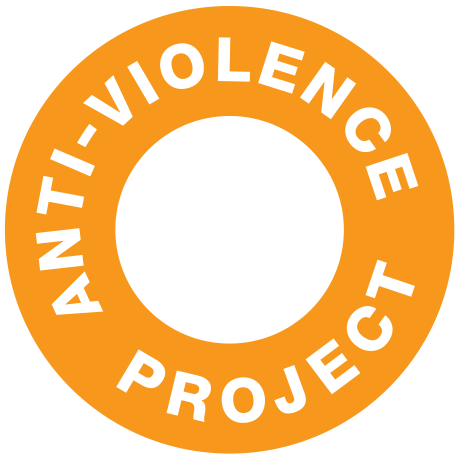For the Event program click here:
Staying Safe and Clearing Browsing History
AVP is committed to your safety. This website provides a quick exit button to leave the site and visit weather.com.
Depending on your circumstances, keeping your browsing history clear helps to anonymize your activity on the Internet. Different web browsers have their own way of clearing history:
- Clearing History
- Browsing Anonymously
- Private Browsing (Firefox)
- Browse in private with Incognito mode (Chrome desktop and Android)
- Browse InPrivate in Microsoft Edge
- Browse privately (Safari)
- Turn Private Browsing on or off on your iPhone, iPad, or iPod touch
Mobile browsers
Android
The steps to clear your cache, cookies, and history may differ depending on the model of your Android device and your preferred browser, but you should be able to clear your cache and data from your application management settings menu:
- Go to Settings and choose Apps or Application Manager.
- Swipe to the All tab.
- In the list of installed apps, find and tap your web browser. Tap Clear Data and then Clear Cache.
- Exit/quit all browser windows and re-open the browser.
Chrome for Android
- Tap Chrome menu > Settings.
- Tap (Advanced) Privacy.
- From the "Time Range" drop-down menu, select All Time.
- Check Cookies and Site data and Cached Images and Files.
- Tap Clear data.
- Exit/quit all browser windows and re-open the browser.
Safari for iOS
- Open your Settings app.
- Tap Safari.
- Tap Clear History and Website Data and confirm.
- Exit/quit all browser windows and re-open the browser.
Chrome for iOS
- Tap Chrome menu > Settings.
- Tap Privacy.
- Tap Clear Browsing Data.
- Choose the data type you want to clear.
- Tap Clear Browsing Data.
- Exit/quit all browser windows and re-open the browser.
Desktop browsers
Chrome
- In the browser bar, enter:
chrome://settings/clearBrowserData - At the top of the "Clear browsing data" window, click Advanced.
- Select the following:
- Browsing history
- Download history
- Cookies and other site data
- Cached images and files
From the "Time range" drop-down menu, you can choose the period of time for which you want to clear cached information. To clear your entire cache, select All time.
- Click CLEAR DATA.
- Exit/quit all browser windows and re-open the browser.
Firefox
- From the History menu, select Clear Recent History.
If the menu bar is hidden, press
Altto make it visible. - From the Time range to clear: drop-down menu, select the desired range; to clear your entire cache, select Everything.
- Next to "Details", click the down arrow to choose which elements of the history to clear; to clear your entire cache, select all items.
- Click Clear Now.
- Exit/quit all browser windows and re-open the browser.
Microsoft Edge
- In the top right, click the Hub icon (looks like star with three horizontal lines).
- Click the History icon (looks like a clock), and then select Clear all history.
- Select Browsing history, then Cookies and saved website data, and then Cached data and files. Click Clear.
- After the "All Clear!" message appears, exit/quit all browser windows and re-open the browser.
Internet Explorer 11
Note: On January 12, 2016, Microsoft ended support for Internet Explorer versions prior to version 11. We strongly recommend that you upgrade to a new operating system if your current system does not support Internet Explorer 11. If you experience difficulty with Internet Explorer, make sure compatibility mode is turned off.
- Select Tools > Safety > Delete browsing history....
If the menu bar is hidden, press
Altto make it visible. - Deselect Preserve Favorites website data, and select:
- Temporary Internet files or Temporary Internet files and website files
- Cookies or Cookies and website data
- History
- Click Delete. You will see a confirmation at the bottom of the window when the process is complete.
- Exit/quit all browser windows and re-open the browser.
Opera
- From the Opera menu, select Settings, then Privacy & Security, and then Clear browsing data....
- In the dialog box that opens, from the "Obliterate the following items from:" drop-down menu, select The beginning of time.
- Select the following:
- Browsing history
- Download history
- Cookies and other site data
- Cached images and files
- Click Clear browsing data.
- Exit/quit all browser windows and re-open the browser.
Safari 8 and later
- From the Safari menu, select Clear History... or Clear History and Website Data....
- Select the desired time range, and then click Clear History.
- Go to Safari > Quit Safari or press
Command-Qto exit the browser completely.